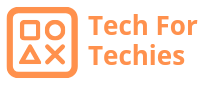Improving gaming performance on any device involves optimizing both hardware settings and software configurations to ensure smooth gameplay, reduce lag, and enhance overall gaming experience. Here are some effective tips to boost gaming performance:
Hardware Optimization:
1. Update Drivers and Firmware
- Graphics Drivers: Ensure your graphics card drivers are up to date. Manufacturers frequently release updates that optimize performance and fix bugs.
- System Updates: Install firmware updates for your gaming device (PC, console, or mobile) to improve compatibility and performance.
2. Check Hardware Specifications
- Minimum Requirements: Ensure your device meets or exceeds the minimum system requirements for the games you play.
- Upgrade Components: Consider upgrading hardware components like RAM, GPU (Graphics Processing Unit), or SSD (Solid State Drive) to enhance performance.
3. Monitor Temperature and Cooling
- Heat Management: Keep your device cool during gaming sessions to prevent overheating, which can cause performance throttling.
- Use Cooling Pads: For laptops and consoles, use cooling pads or stands to improve airflow and dissipate heat effectively.
4. Optimize Display Settings
- Resolution and Refresh Rate: Adjust display settings to match your device’s capabilities and ensure smooth rendering without overburdening the GPU.
- Disable V-Sync: Disable Vertical Sync (V-Sync) to reduce input lag, especially in fast-paced games where responsiveness is crucial.
Software and System Tweaks:
5. Close Background Applications
- Resource Management: Close unnecessary background applications and processes to free up system resources (CPU and RAM) for gaming.
- Game Mode: Enable Game Mode or equivalent settings on your device to prioritize gaming performance over other tasks.
6. Adjust Graphics Settings
- Graphics Presets: Lower in-game graphics settings (such as texture quality, shadows, and effects) to improve frame rates and reduce stuttering.
- Resolution Scaling: Use resolution scaling options to maintain visual quality while lowering the rendering resolution for better performance.
7. Update Game Patches
- Game Updates: Install game patches and updates to fix bugs, improve optimization, and enhance stability. Developers often release performance optimizations in updates.
8. Use Gaming Performance Software
- Performance Monitoring: Use software tools like MSI Afterburner, NVIDIA GeForce Experience, or AMD Radeon Software to monitor hardware performance metrics (FPS, temperature, etc.) and tweak settings accordingly.
- Overclocking: If comfortable and supported, cautiously overclock your GPU and CPU within safe limits to gain performance boosts.
Network Optimization:
9. Stable Internet Connection
- Wired Connection: Whenever possible, use a wired Ethernet connection for online gaming to minimize latency and ensure stable connectivity.
- Router Settings: Optimize router settings for gaming by prioritizing gaming traffic (QoS settings) and ensuring a stable Wi-Fi connection.
Gaming Environment:
10. Reduce Input Lag
- Gaming Peripherals: Use gaming-specific peripherals (mouse, keyboard, controller) with low input lag to improve responsiveness during gameplay.
- Response Time: Choose monitors with low response times (1ms to 5ms) to minimize input lag and ghosting effects.
Conclusion
By implementing these tips and adjustments, you can significantly enhance gaming performance on any device, whether it’s a gaming PC, console, or mobile device. Experiment with different settings and optimizations to find the balance between performance and visual quality that suits your gaming preferences.